Assistive Technology
Empowering students to achieve potential
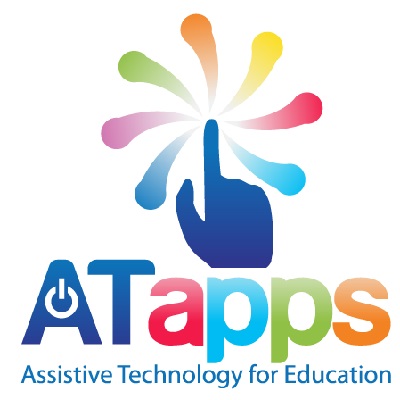
Assistive Technology (AT) refers to software and hardware used by a student to allow them to access the curriculum fully and enables them to do what they could not do without it.
In the classroom, AT includes the following:
- Phonetic text-prediction
- Text-to-speech
- Voice capture
- Speech recognition
Education Queensland recognises the need of AT for students needing support to access the curriculum and schools are required to provide such support.
Spectacles are one of the oldest form of AT and we hardly notice when people are wearing them. No-one would say that a person wearing glasses has an unfair advantage over one who is not wearing them. Those who need glasses wear them and those who don’t need them do not. We should view all AT in the same way: it is not an unfair advantage: it levels the playing field, allowing students with learning disabilities to engage with the curriculum with greater independence. True fairness is every student using what they need, not every student using the same.
Julie Tasker, an Assistive Technology Consultant who works at CDN, offers a range of services to teach students how to use AT to meet their individual needs. At the first appointment Julie aims to identify the right programs for the individual student. Different programs may be demonstrated and/or trialled so that the student can see the potential of how the software will help. Once a program has been selected, training can commence to teach the student how to use the aspects that will best support their learning. It is important for a parent to be trained together with their child. School visits are provided in order to help teachers understand how the student will be using the software.
The following training packages are available for the hardware as indicated:
Ghotit (PC/Mac):
Ghotit Real Writer & Reader software includes advanced writing and reading assistive technologies tailor-made for people with dyslexia and dysgraphia
- Free-standing (no internet requirement)
- Good support for spelling more than reading
- 6 week course
iPad Mastery: (iPad):
iPad's come with a range of programs that can assist students in their day to day school life.
- Excellent built-in accessibility features to support reading and writing
- Custom-selected apps to support the child’s needs
- A typical ‘toolkit’ of apps to support a student with a learning disability may include learning to: use built-in text-to-speech or a more advanced text reader; use an app to capture oral information; use phonetic/contextual text prediction; use an accessibility app that supports reading of content as well as recording responses.
- 10 week course
Read and Write for Google Chrome (PC/Mac):
Read&Write for Google Chrome™ offers a range of powerful support tools to help students gain confidence with reading, writing, studying and research,
- This is an extension to Google Chrome.
- Student use Google Docs and have support of high-quality text-to-speech, phonetic text-prediction, study tools and scanning options.
- 10 week course.
Dragon Naturally Speaking (PC/Mac):
Dragon Naturally Speaking is a commonly used speech recognition software program.
- Students learn to dictate and the software types what is said.
- This software requires sufficient executive functioning skills to be successful and is only suitable for certain students.
- 12-week program.
Read and Write Gold: (PC/Mac):
The Read & Write family of literacy software makes the web, documents and files more accessible - any time, any place, and on any platform or device. It's great for people with dyslexia and other learning difficulties. From reading on-screen text aloud to researching and checking written work, Read & Write makes everyday tasks easier.
- Free-standing (no internet requirement)
- Award-winning software with a vast range of tools including high-quality text-to-speech, text prediction, dictionary tools, scanning options, OCR, phonetic spellchecker and homophone checker, study tools and speech-to-text.
- 15-week program
When considering which programs are required to support a student’s learning, we consider their cognitive strengths, weaknesses and age. We also consider what technology is already used in the school and home. A choice is made to best meet the needs of the student given what is already available. Different programs are available on iPad, Mac and PC.
Goals: For each product, there are two goals:
- The first goal is that the student is able to use the technology independently at home to complete homework. The student learns to select the right app/ tool for a particular task and to import and export content and complete assignments as independently as possible. Once a student is able to use the technology confidently at home, a school visit will be organised to allow transition to using the technology at the school.
- The second goal is for the student to use the technology in the classroom. However, it must be emphasised that the success of the use of AT in the classroom relies on full school support.
Note: Today, all students need to learn to touch type, particularly those who are using devices for AT. Teaching correct touch typing finger placement allows students to not only type accurately and with speed, but this frees up their working memory and executive functioning skills so that they can focus on constructing quality sentences and can think about the spelling of their chosen words. Typing training is provided to achieve a set goal in typing speed and accuracy, particular to each student. To succeed, this will require an online subscription to the software at $18.00 per month - for as long us is necessary for the individual student.
